What app do we use to 3D Print?
we will use cura to 3d print.
You can download cura here.
On your first start up of cura, you will be prompted on what 3d printer you will be using. we will use ultimaker 2+.
How to 3D Print?
In fusion360, you need to click Tools, then click Make. After that, select the parts you want to print(note: you need to click the title of the model to be able to select all, since fusion360 refuses to select multiple bodies at one go.) Then, click custom and click the relevant 3D printing app. You need to set the parameters first.

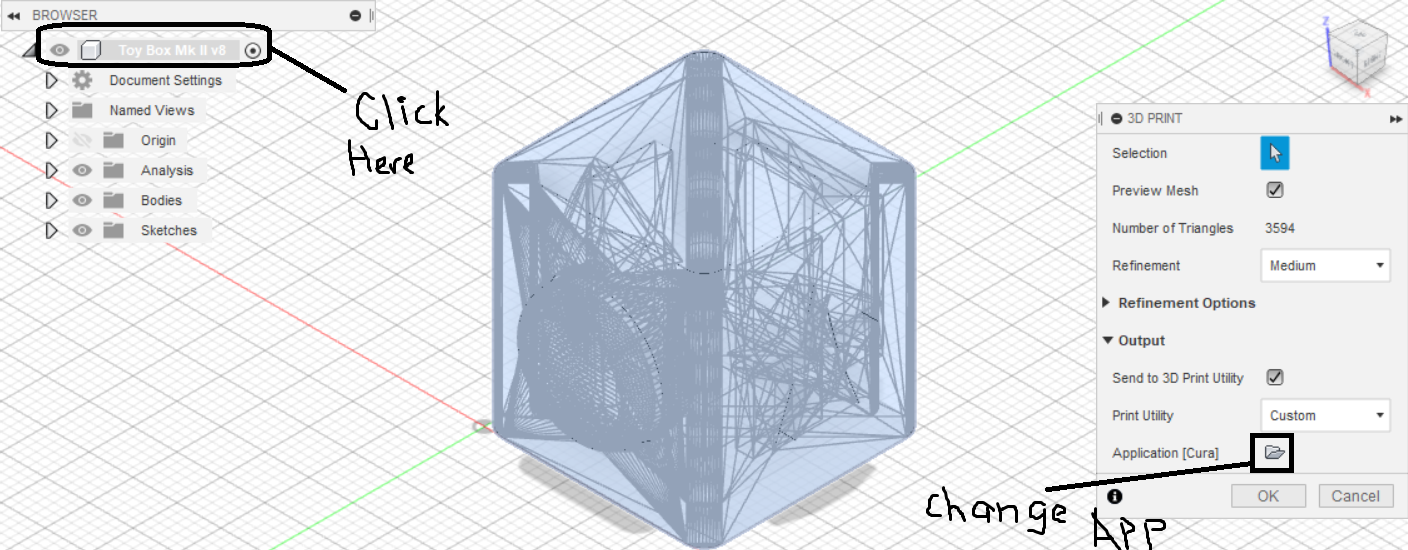
- Settings: Click custom to set your own parameters.
- Quality: Layer Height: How tall each layer will be. Lower layer height = more layer = higher quality = more time
- Infill: how dense the insides of a 3d print will be. higher infill = heavier = more print time = stronger. Density should be between 10% to 20% and pattern types can be experimented with.
- Speed: how fast the extruder moves. recommended to have it between 50mm/s to 80mm/s. higher speed = less print time
- Cooling: whether the fan will be on. recommended to keep it on to prevent overheating.
- Support: support for the 3d print. can be from build plate or everywhere. overhang angle tells the program under what condition the print needs support. Avoid using unless absolutely needed.
- Build Plate Adhesion: Turn this on to add an extra layer underneath your print, to prevent your print from being distorted.
- For example:
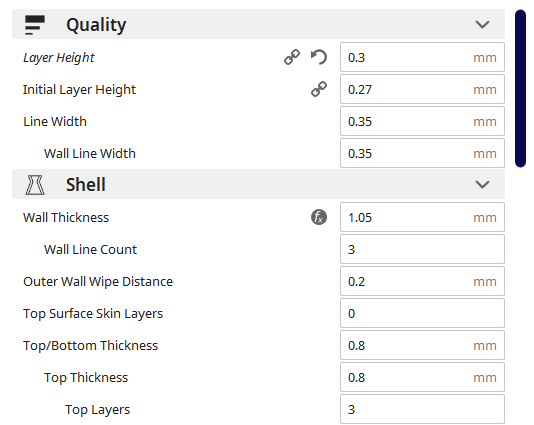
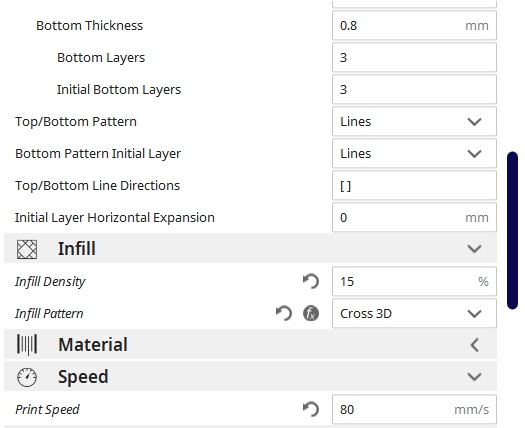
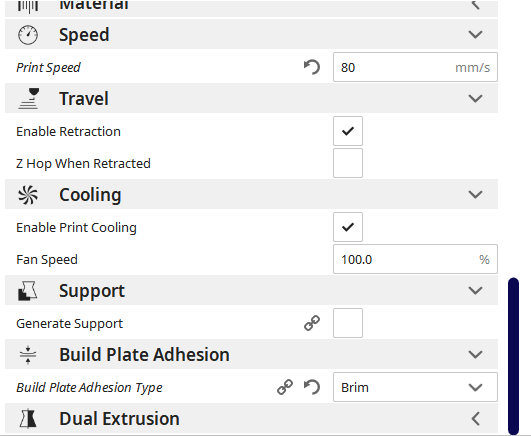
Then, you can export the file from the cura app as a .stl file.
Afterwards, you need to move the .stl file to the SD card provided in school (for safety reasons)
You will go to the printer with the designated number which corresponds to the number on the SD card
Ensure that the printer is on and working. For example, whether the printer has sufficient to print your material, or if a part seems off.
Choose the .stl file that you want to print (by using the controls on the printer)
Wait for the printer to heat up to a sufficient amount. DO NOT touch the extruder at this time, because it will heat up to high temperatures that will hurt you.
When the printer is heating up, you can cancel the print. After the printer is done heating, the printing begins. IF you see that the print isnt sticking well to the build plate, stop the printer immediately or you will see a failure in print.
When the printer is done printing, wait for it to cool first or else the printed part will be distorted. When it has finished cooling down (which will be indicated on the screen of the 3d printer), you will need to use a tool to take it off to prevent damaging the print.